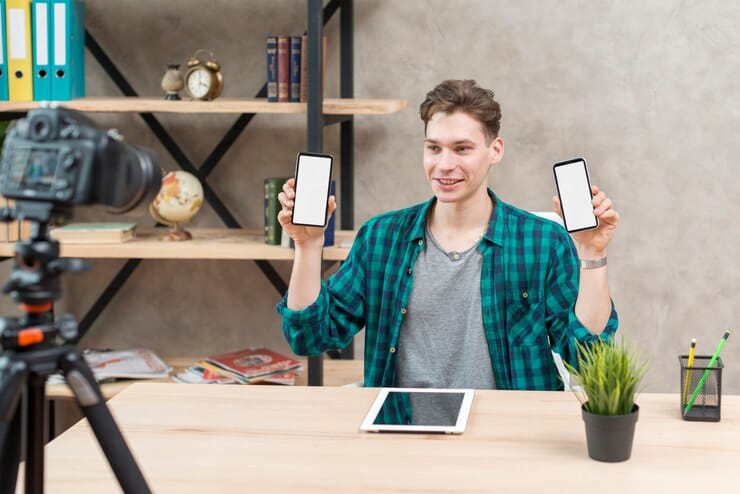Most smartphones come with the best screen recording app for Android with which you can screen record your tutorials, and gameplays. You can use it to record video clips you can’t download or capture other notable moments. However, you may still need a third-party screen recording app to gain a complete grip over aspects like orientation, FPS, bitrate, etc. Plus, many screen recording apps offer some great features for editing videos, creating GIFs, recording internal and external audio, choosing the exact region you wish to record, etc.
Here we have enlisted some of the best and highest-rated screen recording apps you can try. But before that, let’s have a look at some common reasons why you would need a screen recording app in the first place –
Common Reasons for Using The Best Screen Recording App For Android
- Record gameplay highlights that you can share with friends and others.
- Create tutorials for teaching or demonstrating app usage.
- Record video calls to create memories or for future reference.
- Save content from social media platforms.
Best Screen Recording App for Android
We have compiled a list of some of the best screen recording apps for Android after testing them –
1. Screen Recorder: Videos & Reels

If you are looking for a simple yet complete screen recording app, Screen Recorder by Systweak Software is an option to consider. It lets you record any region of the screen with great quality. It gives you complete control of the audio and even lets you compress videos as well. You can even draw/ paint during live recording sessions as well.
Notable Features
- Select parts of the screen that you want to capture.
- Preview recordings after capturing them.
- Annotate on your screen recordings.
- Show face while recording video.
- Clear cache and maintain high FPS.
Cons
- Can’t create GIFs.
2. Screen Recorder – XRecorder
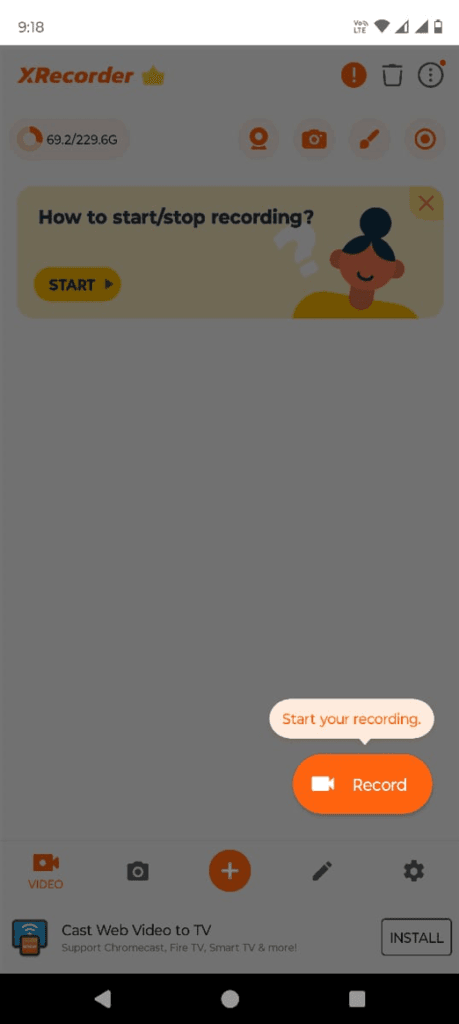
XRecorder is one of the most popular screen recording apps that offers a variety of features. You can slow down the pace of the video, and save recordings as drafts so that you can come down later and make edits. One of the features that we liked is that you can recover an accidentally deleted video within 1 day from the “Trash” area.
Notable Features
- Trim, merge, crop, rotate, and tweak the speed of screen recording.
- Share on social media platforms from within the app.
- Comes with a notification bar and floating window.
- Convert video to GIF.
- Add a variety of voice effects.
Cons
- Occasional crashes.
3. Screen Recorder – AZRecorder
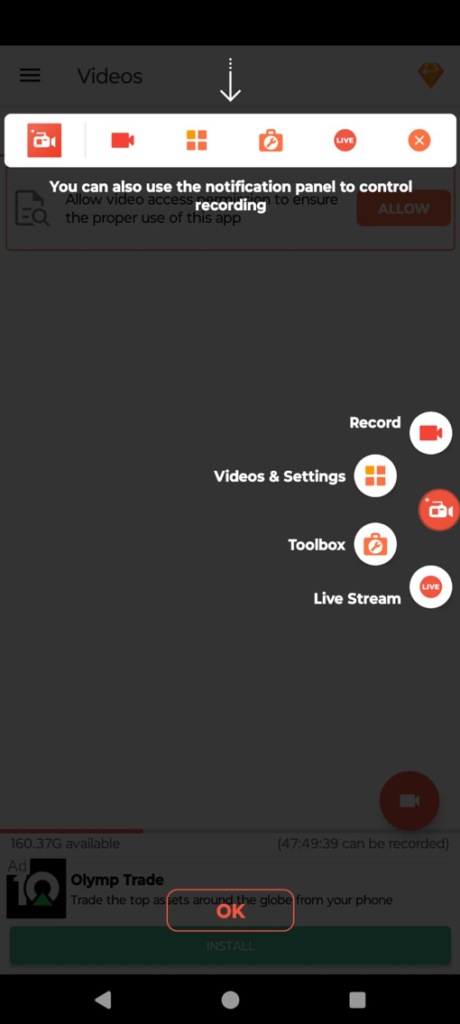
AZRecorder is often hailed as one of the top-rated screen recorder apps for Android. In the same app, you have tools for recording screen events, tools for taking screenshots, a feature-packed video editor, and the ability to live stream on various platforms. Apart from offering a video editor, the same app even lets you edit screenshots as well.
Notable Features
- Show the face in a floating window using a face cam.
- Record external and internal audio.
- Integrated video editor to merge videos, add subtitles, trim videos, etc.
- Shake the device to stop screen recording.
- Livestream videos on YouTube and Facebook.
Cons
- Slow saving speed.
4. Screen Recorder
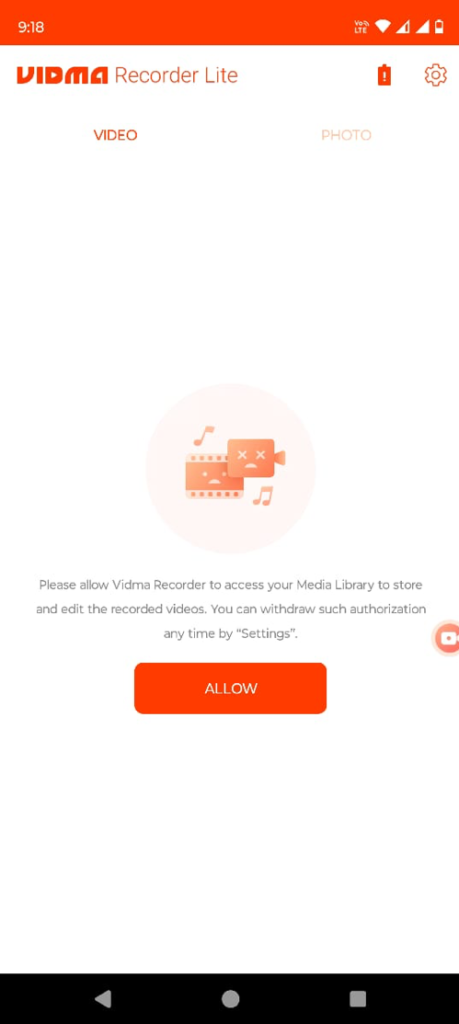
If you intend to record your Android screen for free with no watermarks, try Screen Recorder from Vidma. Before recording you can change aspects like frame rate, resolution, and video quality. What would impress you further is that it is one of those screen recording apps that lets you capture everything on the screen without any lags and in great quality.
Notable Features
- Show screen touches in screen recording.
- Take screenshots with one tap.
- Change the resolution of the screen recording.
- Adjust the FPS and optimize CPU usage.
- Share screen recording from within the app.
Cons
- Users have reported that the floating icon disappears for a while when recording certain apps.
5. Screen Recorder Video Recorder
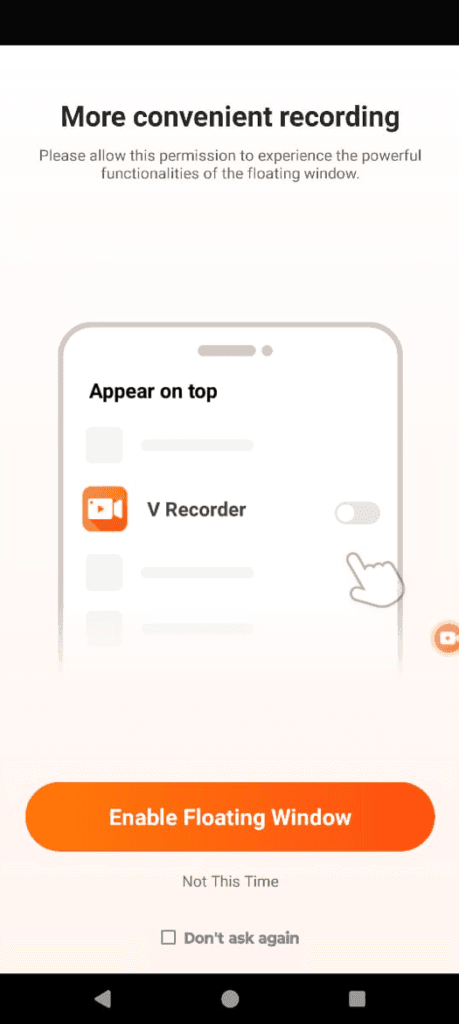
This screen recording app holds a spot among top screen recorders because it lets you capture any region of the screen with precision. It offers AI Noise Reduction that lets you get rid of any background noise that can hamper the quality of your screen recording. Plus, you can always spice up your screen recording with fully licensed music, trendy filters, funny stickers, and more.
Notable Features
- Powerful photo and video editing features.
- Customize the floating window.
- Create GIFs.
- Record both external and internal audio.
- Add filters, effects, and music to your screen recording.
Cons
- Occasional lags.
6. Mobizen Screen Recorder
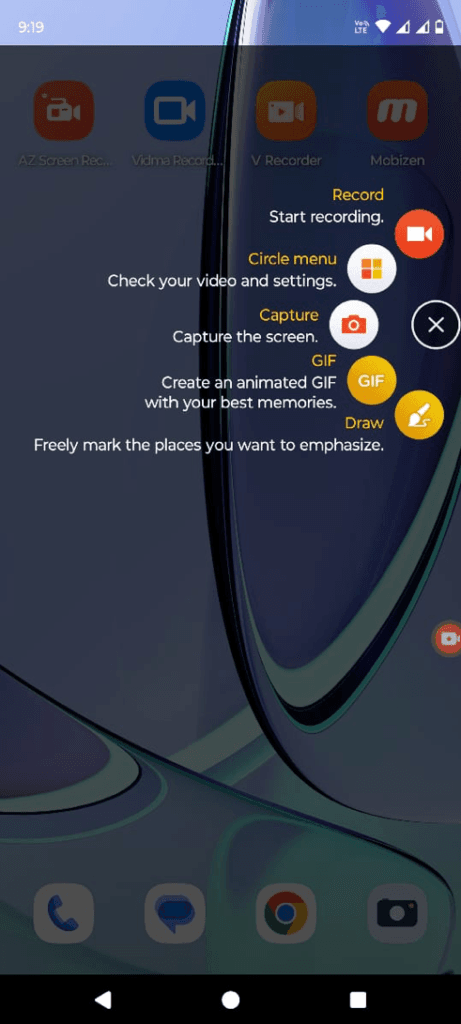
Mobizen Screen Recorder is a great screen recorder app that provides auto tap and auto swiping functions. The video recorded by Mobizen is saved locally as such you can rest assured that your data is safe. The app lets you screen record videos while letting you show your reactions with the help of Facecam.
Notable Features
- Screen capture any region of the screen.
- Edit screen recording using tools within the screen recording app.
- Create GIFs.
- Support for QHD, 2K screen recording.
- Highlight important points through the drawing feature.
Cons
- Slightly outdated interface.
7. Android’s Native Screen Recorder
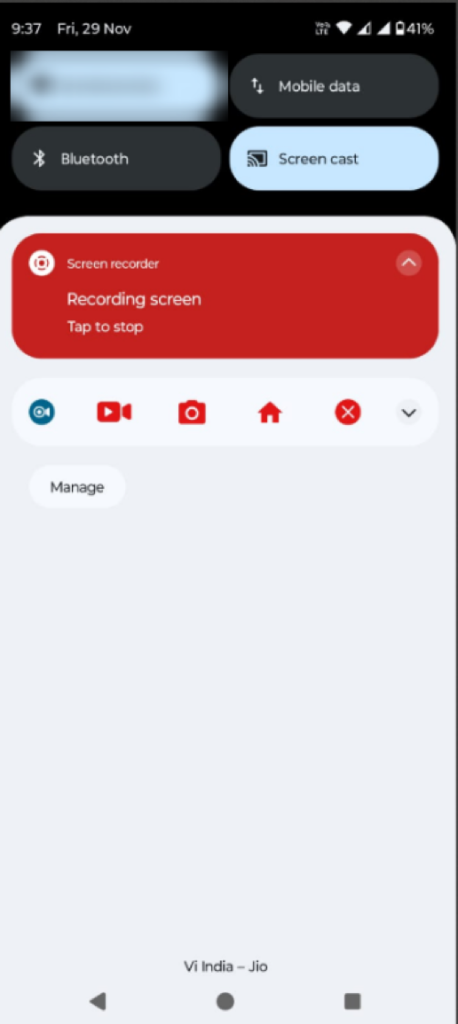
Most Android smartphones come loaded with a screen recording facility (starting Android 11). In fact, some other Android OEMS received this facility starting with Android 9. With your Android inbuilt screen recording ability you can record the screen, perform basic annotations, enable/ disable sound, and more. The features may differ slightly depending on your model.
Notable Features
- Play/ pause screen recording while recording the screen.
- Floating toolbar icon.
- Annotate on the screen using the color of your choice.
- Enable/ disable facecam.
Cons
- Lacks advanced features such as controlling FPS.
Wrapping Up
Now that we have enlisted some of the best screen recording apps for Android choose the one that best suits your needs. You can download one and start recording gameplays, create tutorials, record video calls, and do much more. Do let us know which of the above apps would you choose to unleash your creativity. If your favorite didn’t make it to the list, do let us know that as well.